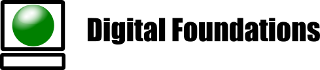Windows 10, in 2018, has a variety of built-in backup mechanisms. Unfortunately these are mostly incongruent with each other and each offers different points of protection.
1) File History
This is the native Windows 10 backup component. It requires a second disk or SMB network share, to which data located in the User folders are copied. Data (such as Steam games) located under the “Program Files” folder is not backed up. By default backups occur hourly and won’t overwrite if the destination becomes full.
2) Windows 7 System Image
A System Image backup can be performed using the “Windows 7 Backup” feature. Incremental or snapshot backups are not done – the backup must be run manually and will overwrite the previous system image if using the same destination. At the end of the backup a messagebox will prompt to create a recovery disk, but this will only work if the system has a DVD Writer attached (good one Microsoft, who has those in 2018!). You may be able to use a DVD emulator to create an ISO.
To restore from a system image, boot from a recovery disk (USB or DVD), select Troubleshooting. It may be necessary to wipe clean the destination disk partitions before System Image Recovery will work. Use the Command Prompt, list the disks using dir C:, dir D:, etc. to be sure which disk has the System Image, and which drive letter will be overwritten. To clean the disk select “Command Prompt”, run Diskpart, use the list disk, select disk, list part, detail disk, & clean commands to erase the destination disk (be very careful to select the correct disk!).
To perform the recovery select “System Restore from Image from the Troubleshooting menu and step through the prompts to start the restore process.
It is possible to restore to a smaller disk, as long as the partition size was originally smaller than the disk size.
3) Windows 7 Backup Tool
This feature still works and allows scheduled backups of selected folders or complete systems.
Be aware that restoring files in Windows over a LAN using the built-in Restore is surprisingly slow – restoring ~100GB over a 100Mbit connection may takes days! Do a Google search to see the many complaints. It may be more time effective to connect the disk via USB2/3, if that is an option.